 |  |
|
#1
| ||||
| ||||
| Using FDISK This (rather long) page is devoted to illustrating the various FDISK screens. The Opening Screen: FDISK Options When FDISK is run (without any switches), the following screen is displayed: C:\> fdisk Microsoft Windows 95 Fixed Disk Setup Program (C)Copyright Microsoft Corp. 1983 - 1995 FDISK Options Choose one of the following: 1. Create DOS partition or Logical DOS Drive 2. Set active partition 3. Delete partition or Logical DOS Drive 4. Display partition information 5. Change current fixed disk drive Enter choice (1) Press Esc to exit FDISK C:\> (If the machine has only one hard drive, option 5 is omitted). 1. Create DOS partition or Logical DOS Drive FDISK requires that Disk 1 contains one Primary Partition and this must be the first partition created. Disk 1 may also contain one Extended Partition. Other disks may contain Primary and/or Extended Partitions. An Extended Partition may contain one or more Logical Dos Drives. FORMAT will not recognised an Extended Partition - only those Logical DOS Drives specified within it. Create DOS Partition or Logical DOS Drive Current fixed disk drive: 1 Choose one of the following: 1. Create Primary DOS Partition 2. Create Extended DOS Partition 3. Create Logical DOS Drive(s) in the Extended DOS Partition Enter choice (1) Press Esc to return to FDISK Options 1. Creating a Primary DOS Partition Create Primary DOS Partition Current fixed disk drive: 1 Do you wish to use the maximum available size for a Primary DOS Partition and make the partition active (Y/N) ........................[Y] Press Esc to continue If you press Enter at this point, FDISK simply creates a single primary active partition the full size of the disk. On the other hand, if you enter [N], you will be presented with something like: Create Primary DOS Partition To create a partition of 600 MB (for example), enter "600" (or "37%") at the prompt. The next screen will show:Current fixed disk drive: 1 Total disk space is 1610 Mbytes (1 Mbyte = 1048576 bytes) Maximum space available for partition is 1610 Mbytes (100%) Enter partition size in Mbytes or percent of disk space (%) to create Primary DOS Partition ..................................: [1610] No partitions defined Press Esc to return to FDISK Options Create Primary DOS Partition Current fixed disk drive: 1 Partition Status Type Volume Label Mbytes System Usage C: 1 PRI DOS 600 UNKNOWN 37% Primary DOS Partition created Press Esc to continue Pressing ESC takes you to the main FDISK Options screen which now contains the warning: WARNING! No partitions are set active - disk1 is not startable unless Note: The "System" is "UNKNOWN" until the Partition/Drive is formatted after which it will be listed as "FAT16" (or, presumably, "FAT32" if using the OEM release of Win95).a partition is set active 2. Creating an Extended DOS Partition Create Extended DOS Partition Accepting the default (in this case 1010 Mb) leads to:Current fixed disk drive: 1 Partition Status Type Volume Label Mbytes System Usage C: 1 PRI DOS 600 UNKNOWN 37% Total disk space is 1610 Mbytes (1 Mbyte = 1048576 bytes) Maximum space available for partition is 1010 Mbytes ( 63%) Enter partition size in Mbytes or percent of disk space (%) to create an Extended DOS Partition .............................: [1010] Press Esc to return to FDISK Options Create Extended DOS Partition Pressing Esc takes you straight to Creating Partitions - section 3 (Creating Logical Drives)Current fixed disk drive: 1 Partition Status Type Volume Label Mbytes System Usage C: 1 PRI DOS 600 UNKNOWN 37% 2 EXT DOS 1010 UNKNOWN 63% Extended DOS Partition created Press Esc to continue Note: Entering any figure other than the default will lead to wasted space (unless some other operating system can use this) because FDISK only allows one primary and/or one extended partition on a disk. If less than 100% of total disk space is allocated to the primary and extended partition, then that's it as far as DOS is concerned. 3. Creating Logical DOS Drive(s) in the Extended DOS Partition If the Extended Partition is empty, the following screen is displayed: Create Logical DOS Drive(s) in the Extended DOS Partition Accepting the default results in a single logical drive occupying all the space available in the Extended Partition. On the other hand, entering "262" (for example) results in:No logical drives defined Total Extended DOS Partition size is 1010 Mbytes (1 Mbyte = 1048576 bytes) Maximum space available for logical drive is 1010 Mbytes (100%) Enter logical drive size in Mbytes or percent of disk space (%)... [1010] Press Esc to return to FDISK Options Create Logical DOS Drive(s) in the Extended DOS Partition When all the Extended Partition has been assigned to Logical DOS Drives, a screen such as below is displayed:Drv Volume Label Mbytes System Usage D: 260 UNKNOWN 26% Total Extended DOS Partition size is 1010 Mbytes (1 Mbyte = 1048576 bytes) Maximum space available for logical drive is 748 Mbytes ( 74%) Enter logical drive size in Mbytes or percent of disk space (%)... [748] Logical DOS Drive created, drive letters changed or added Press Esc to return to FDISK Options Create Logical DOS Drive(s) in the Extended DOS Partition Pressing ESC returns you to the main FDISK Options menu (with the warning that no partition has been set active).Drv Volume Label Mbytes System Usage D: 260 UNKNOWN 26% E: 250 UNKNOWN 25% F: 250 UNKNOWN 25% G: 250 UNKNOWN 25% All available space in the Extended DOS Partition is assigned to logical drives Press Esc to continue 2. Set active partition Although a partition is usually designated active while partitioning a hard disk for the first time, this is not essential and an active partition can be set up or changed at any time. Set Active Partition Although no default is presented, there is only one option: 2. Entering this gives:Current fixed disk drive: 1 Partition Status Type Volume Label Mbytes System Usage C: 1 PRI DOS 600 UNKNOWN 37% 2 EXT DOS 1010 UNKNOWN 63% Total disk space is 2012 Mbytes Enter the number of the partition you want to make active...........: [ ] Press Esc to return to FDISK Options Set Active Partition Trying to make a partition active on another drive causes an error message:Current fixed disk drive: 1 Partition Status Type Volume Label Mbytes System Usage C: 1 PRI DOS PROGRAMS 500 FAT16 25% 2 A EXT DOS 1514 75% Total disk space is 2012 Mbytes (1 Mbyte = 1048576 bytes) Partition 2 made active Press Esc to continue Set Active Partition 3. Delete partition or Logical DOS DriveCurrent fixed disk drive: 2 Only partitions on Drive 1 can be made active. Press Esc to continue Note: If FDISK is being run from a DOS box in Windows, my experiments indicate that sometimes a partition can be deleted and sometimes it can't. At this stage I would say FDISK's behaviour in this situation is erratic. If you really want to delete a partition, first prepare an emergency startup floppy disk; then boot the computer and run FDISK from this. If you are merely experimenting, don't assume FDISK won't remove the partition from which it was loaded - it probably won't but you could find yourself in a bit of a mess! Delete DOS Partition or Logical DOS Drive 1. Deleting a Primary PartitionCurrent fixed disk drive: 1 Choose one of the following: 1. Delete Primary DOS Partition 2. Delete Extended DOS Partition 3. Delete Logical DOS Drive(s) in the Extended DOS Partition 4. Delete Non-DOS Partition Enter choice: [ ] Press Esc to return to FDISK Options Note: A Primary Partition cannot be deleted until any Extended Partition has been deleted. Delete Primary DOS Partition As there is only one primary partition permitted on a drive, this would seem to be something of a trick question probably designed to slow you down more than anything else. If an Extended Partition is still present, the same question is asked but any answer results in an error message explaining that the Extended Partion must be deleted before the Primary one.Current fixed disk drive: 1 Partition Status Type Volume Label Mbytes System Usage C: 1 A PRI DOS PROGRAMS 500 FAT16 25% Total disk space is 2012 Mbytes (1 Mbyte = 1048576 bytes) WARNING! Data in the deleted Primary DOS Partition will be lost. What primary partition do you want to delete..? [1] Press Esc to return to FDISK Options 2. Deleting an Extended Partition An Extended Partition cannot be deleted until all Logical Drives within it have been deleted (see option 3). Delete Extended DOS Partition 3. Deleting Logical DOS Drive(s) in the Extended DOS PartitionCurrent fixed disk drive: 1 Partition Status Type Volume Label Mbytes System Usage C: 1 A PRI DOS PROGRAMS 500 FAT16 25% 2 EXT DOS 1514 75% Total disk space is 2012 Mbytes (1 Mbyte = 1048576 bytes) Cannot delete Extended DOS Partition while logical drives exist. Press Esc to continue Delete Logical DOS Drive(s) in the Extended DOS Partition After entering the appropriate drive letter, a confirmation line will be displayed asking for the Volume Name. If there is no name displayed, press Enter. A final warning and request for confirmation will be displayed before the drive is actually deleted. Once the drive is gone, the above screen is redisplayed (without the line for the drive that has been deleted) with a note that Drv Volume Label Mbytes System Usage E: DATA 500 FAT16 33% F: COREL 500 FAT16 33% G: GRAPHICS 514 FAT16 34% Total Extended DOS Partition size is 1514 Mbytes (1 MByte = 1048576 bytes) WARNING! Data in a deleted Logical DOS Drive will be lost. What drive do you want to delete...............................? [ ] Press Esc to return to FDISK Options "Drive letters have been changed or deleted". 4. Delete Non-DOS Partition Presumably this option lets one delete partitions created and formatted for other operating systems (such as Unix or OS/2). I have no experience with this. 4. Display partition information There are two ways to view partition information using FDISK: 1. Selecting option 4 from the opening menu: Display Partition Information The information presented is generally self-explanatory. The above example is for a 2Gb hard drive divided into a primary partition of 500Mb (which is active), and an extended partition of 1500Mb.Current fixed disk drive: 1 Partition Status Type Volume Label Mbytes System Usage C: 1 A PRI DOS PROGRAMS 500 FAT16 25% 2 EXT DOS 1514 75% Total disk space is 2012 Mbytes (1 Mbyte = 1048576 bytes) The Extended DOS Partition contains Logical DOS Drives. Do you want to display the logical drive information (Y/N)......?[Y] Press Esc to return to FDISK Options Entering "Y" to display logical drive information will display something like: Display Logical DOS Drive Information 2. Starting FDISK with the /STATUS switch.Drv Volume Label Mbytes System Usage E: DATA 500 FAT16 33% F: GRAPHICS 500 FAT16 33% G: DOWNLOADS 514 FAT16 34% Total Extended DOS Partition size is 1514 Mbytes (1 MByte = 1048576 bytes) Press Esc to continue C:\> fdisk /status In short, the information displayed using FDISK /STATUS is not quite as comprehensive, but covers all drives on one screen.Fixed Disk Drive Status Disk Drv Mbytes Free Usage 1 2012 100% C: 500 E: 500 F: 500 G: 514 2 204 2 99% D: 202 (1 MByte = 1048576 bytes) C:\> 5. Change current fixed disk drive If the machine contains more than one physical hard drive, these are numbered accordingly (starting at 1). When FDISK starts, it will, by default, be ready to work with hard drive #1. To work with a different drive, use option 5 in the main FDISK menu and enter the appropriate drive number. Note: changing the "Current Fixed Disk Drive" does not have anything to do with making drives bootable, active, or anything else - it merely lets you work on the different drives with FDISK. Change Current Fixed Disk Drive Exiting FDISKDisk Drv Mbytes Free Usage 1 2012 100% C: 500 E: 500 F: 500 G: 514 2 204 2 99% D: 202 (1 MByte = 1048576 bytes) Enter Fixed Disk Drive Number (1-2).......................[1] Press Esc to return to FDISK Options Depending on exacxtly where you are in FDISK, the program can be closed by pressing ESC one or more times. this will return you to the DOS prompt. If any changes have been made, FDISK closes with the instruction: You must restart your system for changes to take effect. Shut down Windows before restarting. A:\>
__________________ Everyone is going to hurt you sooner or later,You just have to decide whose worth the pain |
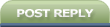 |
| Tags |
| creat, fdisk, partitions |
« Previous Thread
|
Next Thread »
| Currently Active Users Viewing This Thread: 1 (0 members and 1 guests) | |
| |
 Similar Threads
Similar Threads | ||||
| Thread | Thread Starter | Forum | Replies | Last Post |
| How to Creat filter in YAHOO/GMAIL | usman_latif_ch | How to ? | 0 | 22-08-2009 12:01 PM |
Almuslimeen.info | BZU Multan | Dedicated server hosting
Note: All trademarks and copyrights held by respective owners. We will take action against any copyright violation if it is proved to us.
All times are GMT +5. The time now is 09:58 PM.
Powered by vBulletin® Version 3.8.2
Copyright ©2000 - 2024, Jelsoft Enterprises Ltd.
Copyright ©2000 - 2024, Jelsoft Enterprises Ltd.



 irfishahpk
irfishahpk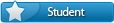
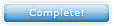



 Linear Mode
Linear Mode

