 |  |
|  | |||||||
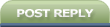 |
| | Thread Tools | Search this Thread | Rate Thread | Display Modes |
|
#1
| ||||
| ||||
 This tutorial will help you in creating a bootable USB drive of Windows Vista which you can use to install Vista in any system. It might become very useful when you don’t have access to DVD drive. So let's see how we can do this: - Format your USB drive in NTFS file system. You can do it by attaching your USB drive to your system and then format it from My Computer window. - Now open Command Prompt window from Start menu. Right-click on Command Prompt entry in start menu and select “Run as administrator” option. - Now type diskpart in Command Prompt window and press Enter. It’ll launch DiskPart program.  - Now provide following command: list volume - It’ll show a list of all drives in your system. Look for your USB drive entry. As in the below screenshot, the USB drive is “G” which you can determine from its “Type” entry. - Now you have to select the USB drive volume by providing select volume no. command. Since in our case volume no. of USB drive is “Volume 4″, the command would be. select volume 4 - Now we have to make this drive active. So provide active command. active - Now exit from DiskPart using exit command. exit  - Now we need to create Boot sector on USB drive. We’ll use “bootsect.exe” utility for this task. You can find this utility in Windows Vista setup disk. It’ll be present in “Boot” directory. - Now provide following command in Command Prompt. bootsect /nt60 G: - Here G is drive letter of USB drive. Replace it with the correct drive letter if your system has some other letter for USB drive.  - At last, copy all files/folders from Vista Setup DVD to your USB drive and you have done. - Now you can boot using your USB drive and can install Windows Vista in any system. |
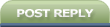 |
| Tags |
| bootable, create, drive, install, usb, vista, windows |
« Previous Thread
|
Next Thread »
| Currently Active Users Viewing This Thread: 1 (0 members and 1 guests) | |
| |
 Similar Threads
Similar Threads | ||||
| Thread | Thread Starter | Forum | Replies | Last Post |
| Install Windows XP using USB Flash Disk/ Flash Drive -Making Bootable Flash Step by Step Guide | .BZU. | PC and Windows Tutorial | 0 | 30-05-2011 09:05 PM |
| Install windows 7 and create Recovery.. | javed_samtiah | System Programming | 0 | 18-05-2011 10:50 PM |
| Create Ultra Hidden Folder in windows xp and vista | usman_latif_ch | PC and Windows Tutorial | 0 | 27-07-2009 09:37 PM |
| Create Ultra Hidden Folder in windows xp and vista | usman_latif_ch | PC and Windows Tutorial | 0 | 11-07-2009 03:30 PM |
Almuslimeen.info | BZU Multan | Dedicated server hosting
Note: All trademarks and copyrights held by respective owners. We will take action against any copyright violation if it is proved to us.
All times are GMT +5. The time now is 04:48 PM.
Powered by vBulletin® Version 3.8.2
Copyright ©2000 - 2024, Jelsoft Enterprises Ltd.
Copyright ©2000 - 2024, Jelsoft Enterprises Ltd.


 BSIT07-01
BSIT07-01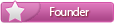

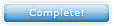




 Linear Mode
Linear Mode

