 |  |
|  | |||||||
| User links/Others sites links Share your favorite links here... |
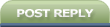 |
| | Thread Tools | Search this Thread | Rate Thread | Display Modes |
|
#1
| ||||
| ||||
|
Recently, most popular IM software such as MSN Messenger, Skype, Yahoo Messenger, AIM Messenger, etc. support real time video chat. But if you don’t have a camera, or you want to make your webcam image more interesting, you may try fake webcam or virtual webcam. Fake webcam works just like a real webcam and could support most IM tools like Live Messenger, Skype, ICQ, AIM, etc. Camersoft Fake Webcam is a professional virtual webcam software, which could not only enable you to share photos or play movies on your web cam, but also could change your webcam appearance, add more effects to your web cam during video chatting. In addition, it could capture webcam video and save as AVI, so you could record the video on your PC. If you already have a webcam, you can use it as origin image source or change the image to show it. It can be installed on most Windows OS, such as: Windows XP, Windows 7, Vista and Windows NT/2000/2003. In this article, I would show you how to use the fake webcam to enjoy your video chatting with more magical webcam effects. Part 1: How to install the fake webcam and set it to work. You may free download the setup file on Camersoft Studio Official website: http://www.camersoft.com/fake-webcam.html And run the setup to complete the installation. We suggest you to exit your IM software such as Skype and MSN first to ensure the installation successfully. The setup program could set the default webcam to Camersoft Fake Webcam automatically for MSN and Skype. Then start your IM, for example Skype, you could see that the webcam image is a still picture. Now you need startup the fake webcam software, and you could see your webcam image displayed. When you have a video call with your friends, the fake webcam image will be showed to your friends. The difference So in this way, the fake webcam works as a virtual webcam, enable you to change or edit the image or video you want to show to your friends. Part 2: Main features: 1. Webcam Recorder and Snapshot  This fake webcam tool could work as webcam capture and webcam video recorder. Click “Record” button to start recording and the black box on the bottom of UI will show the recorded time. After a while, click “Stop” button and you could see the recorded video file displayed in the list. After recording, you could replay the video files with your video player software, like Windows Media Player or other players installed on your PC. Click the “Open folder” button to find the video files. And if you want to set another folder to save the recorded videos, just click the “Change Folder” button and select a new directory you want. Tips: If you like the current image when preview video, you can use the “Snapshot” option. Just click the “Snapshot” button, the current webcam image will be saved as BMP files in the same folder of the recorded video files. 2. Play video to webcam and set picture to webcam.  Camersoft Fake Webcam supports different video or image sources to show on your webcam. The first three buttons are for you to select an image source: you could select a real webcam device or play a video as your webcam image during the video call and it supports most video formats such as AVI, MP4, WMV, MOV, etc. Also, you could just set a picture such as one photo to show to your friends on the webcam. 3. Add various interesting effects to webcam and doodling on the image. Compared with other virtual webcam tools, Camersoft Fake Webcam provides an unique feature and enable you change your webcam image appearance or add some interesting and active effects to webcam image. On the left of the main UI is the Categories and Effects List, first click one category and all the effects of this group will displayed in the Effects list, and just click one effect picture it could show on the current webcam image. For example: “Animations”: you could add some animations on the webcam image, such as a dog, a cat, a butterfly and so on. “Scenes”: If you select a scene effect, you could find that it seems to put you into a new environment, really very interesting. “Distortions”: make your image fatter, thinner, and more… “Faces”: this is most fantastic; it could detect your face automatically and add the effect on your image, all will be showed to your chat partner.  If you want to delete some effects, you may select one and click “Delete” button or Click “Clear All” button to clear all of effects. Doodling: Click the “Palette” button to doodle on the webcam and you could select the paint color and paint brush as you want. Now you could see that this fake webcam is really fantastic, also, there are more functions and features are not presented in this article, you could download and try it for totally free.If you have any function issue, feature request or suggestion, please visit the Camersoft Studio website: http://www.camersoft.com, and feel free to send e-mail address: support@camersoft.com. We will reply as soon as possible. |
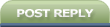 |
| Tags |
| aim, chat, enjoy, fake or virtual, interesting, msn, skype, video, webcam |
« Previous Thread
|
Next Thread »
| Currently Active Users Viewing This Thread: 1 (0 members and 1 guests) | |
| |
 Similar Threads
Similar Threads | ||||
| Thread | Thread Starter | Forum | Replies | Last Post |
| Flying/Floating Stone in Jerusalem :: Fake Image/ Hoax/ A Fake Mojza | .BZU. | Islam | 0 | 11-11-2010 02:58 AM |
| Google Video Chat | BSIT07-01 | Daily News And halat-e-hazra | 0 | 13-11-2008 08:51 AM |
Almuslimeen.info | BZU Multan | Dedicated server hosting
Note: All trademarks and copyrights held by respective owners. We will take action against any copyright violation if it is proved to us.
All times are GMT +5. The time now is 02:24 PM.
Powered by vBulletin® Version 3.8.2
Copyright ©2000 - 2024, Jelsoft Enterprises Ltd.
Copyright ©2000 - 2024, Jelsoft Enterprises Ltd.


 sarafruttee
sarafruttee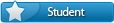
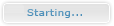



 Linear Mode
Linear Mode

