 |  |
|
#1
| ||||
| ||||
| Any system, either when first installed or when first acquired, has a default setup that usually needs some configuring and tweaking to suit an individual user's needs and preferences. Windows XP is no exception. Here are some tweaks that I have found useful in my own system. There are thousands of possible tweaks and the ones that I have chosen may not suit everybody. Also there are a myriad of computer configurations and what works for me may not work the same for you. Most important of all, please remember that you should make no changes to your system before first backing up. System Restore A very important feature of Windows XP is the ability to return system files to the same state they were in at some previous point in time. Before making any tweaks create a new “Restore Point.” Go to Control Panel-Performance and Maintenance-System Restore or Start-All Programs-Accessories-System Tools-System Restore and select "Create a restore point.” (Note: this does NOT take the place of a complete backup.) System Restore itself should be tweaked. If it is left alone, it will consume a good portion of your disk space with unnecessary restore points. By default it will use up to 12% of each of your drives. Although you may have a big hard drive and no need of the space, a lot of extra restore points can slow down processes such as virus checking, disk defragmenting, and other procedures. Go to My Computer, right-click, select “Properties” and then click the “System Restore” tab. These steps are illustrated in the two figures below below. 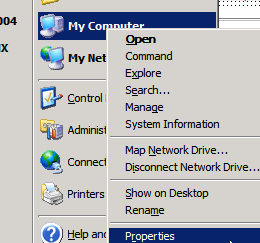 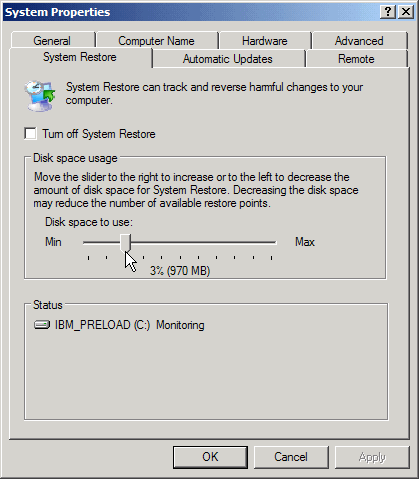 The figure above shows a system with only one volume or drive. Use the slide bar to set aside a reasonable amount of space. What is “reasonable”? It depends on your system but on mine, 200 MB (the minimum allowed) will hold 5 or 6 restore points and is all I use. Somewhere between the minimum 200 MB and 1 GB should suffice for most people. If you have a dual-boot system, highlight the drive where the other operating system is installed, click “Settings”, and put a check by “Turn off System Restore for this drive”. Also, if you have partitions for data, turn off System Restore there as well. There is no benefit from monitoring non-system files. More about System Restore is on this page. A tutorial on System Restore in Macromedia Flash 6 format can be viewed at the sister site Windows for Beginners. Error reporting Microsoft wants information about any crashes you experience. Although it might seem like a good idea to let them collect data that could in theory help improve the operating system, I would prefer that information about my system, including a memory dump, not be sent out.For one thing, personal information can get included in the memory dump. Go to "My Computer" and right-click. Then choose "Properties". Click the “Advanced “ tab in the properties sheet that opens and then the “Error Reporting” button. The figure below illustrates the appropriate window. 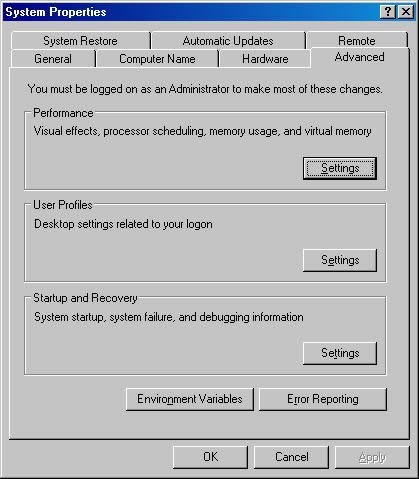 As shown in the figure below, check "Disable error reporting," You can leave "But notify me when critical errors occur" checked. 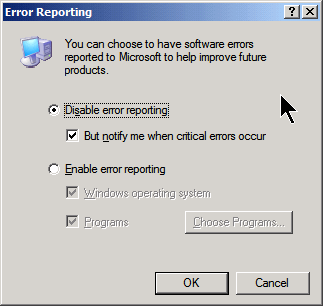 Visual settings If your computer is on the low end of having the power to handle all of the XP visual effects, you may find that performance is slowed. Or you may be like me and just prefer a less gaudy appearance. There is a lot of animation, shadowing, rounding and other things that consume computer resources. Also the color depth chosen may be more than you need or want. One route to adjust the system to your liking is to go to Control Panel-Appearance and Themes and make various changes there. Another route is to right-click My Computer, open the properties sheet and click the "Advanced" tab. (First figure in Error Reporting above.) In the “Performance” section, click the “Settings” button. The window in the figure below will open. Try “Adjust for best performance” to see how that works (Windows will probably change your theme) Or if you wish, you can unselect the various settings individually. 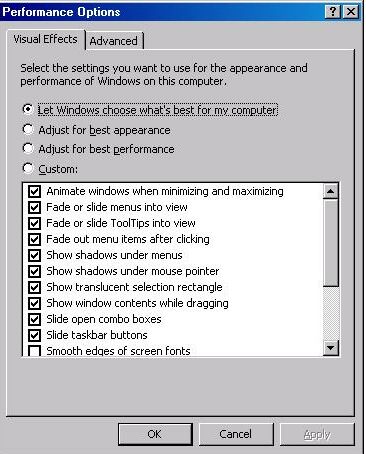 Return to the "Classic" Settings Rather than fiddle with a lot of individual settings, you may prefer to return the look of your desktop to something resembling Windows 98. Right-click on an empty spot on the desktop and open the Properties sheet from the context menu. Select the Themes tab (First figure below) and in the drop-down menu choose “Windows Classic.” Click “Apply” and “OK”. If you prefer not to change the whole theme (including background and sounds) but just want windows and buttons changed, click the "Appearance" tab (second figure below) and in the “Windows and buttons” drop-down menu, select Windows Classic style. Click “Apply” and “OK”. 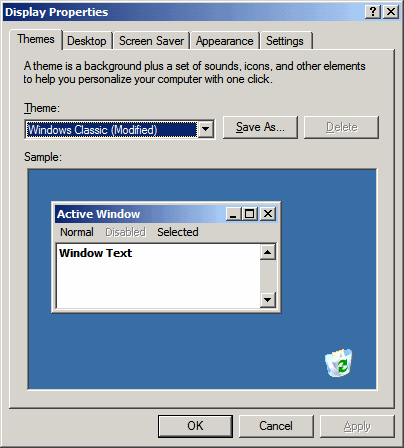 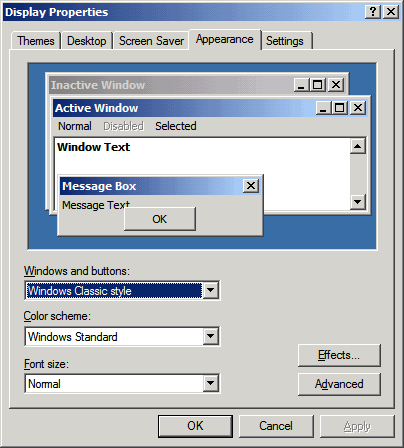 The new XP look to the Start menu can also be returned to the older style. Right-click on Start and open “Properties” from the context menu. Choose the radio button by the entry “Classic Start menu”. Click “Apply” and “OK”. 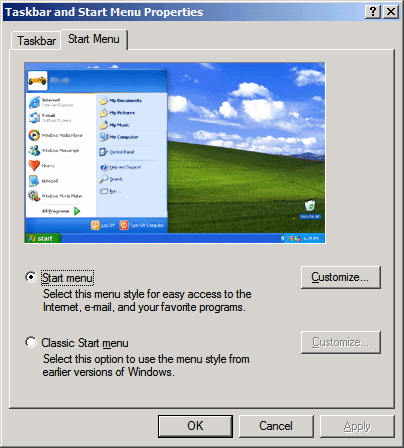 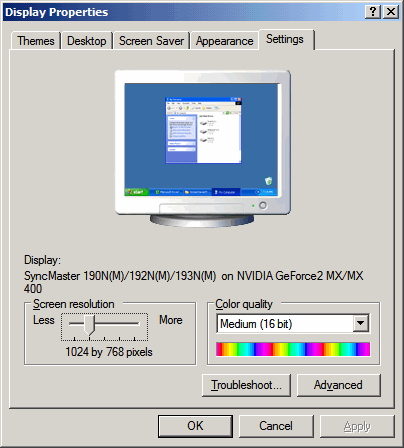
__________________ (¯`v´¯) `*.¸.*` ¸.*´¸.*´¨) ¸.*´¨) (¸.*´ (¸.Bzu Forum  Don't cry because it's over, smile because it happened Don't cry because it's over, smile because it happened  |
|
#2
| ||||
| ||||
|
Once more, I remind you that not all systems behave the same way and that “your mileage may vary.” Also never tweak without first knowing how to get back where you started. Show All Files and Folders Microsoft hides a lot of things in the default operating system settings for XP (as they did for Win 9X/Me). This may make sense in a multi-user office environment with many computers but it is a distinct annoyance for the home user who wants some control over his or her computer. The default setting of hiding file extensions, for example, just makes life more difficult. For a number of reasons, I have always suggested that these settings be changed. Go to "My Computer" (or any folder window) and open the "Tools" menu. Select "Folder Options" from the list and click the "View" tab.(First figure) In the list in the area headed by "Advanced settings" make these changes
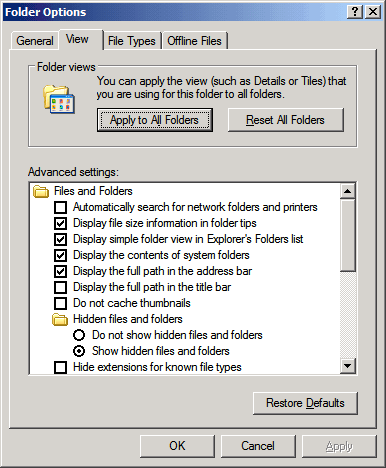 A Dog of a Feature For whatever reason, Microsoft is enamored of animated figures. (Remember Bob?) I have never liked the notorious animated paper clip in Office and I don't really need the cute little dog that has been added to the search function in XP. I love dogs, but not here. If you want this pup to help retrieve your files, fine, but otherwise go to Start-Search and in the panel called "Search Companion" (Figure below) click "Change preferences" and then select "Without an animated screen character." 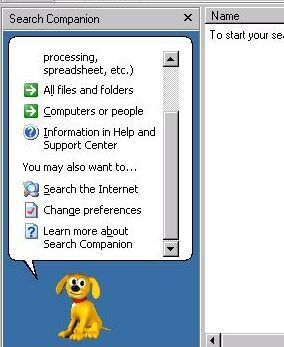 Protect Your Privacy from Media Player This tweak applies not only to Windows XP but also to all systems with Media Player 7.1 and later versions. When you play streamed clips from an Internet site, Media Player sends that site a number specific to your machine called a “globally unique identifier” or GUID. To turn this off, open Media Player and go to the Tools menu. In the Tools menu select “Options” and then the “Player” tab. (Figure below) In the “Internet settings” area, uncheck “Allow Internet sites to uniquely identify your Player.” While you are there also uncheck “Acquire licenses automatically.” 
__________________ (¯`v´¯) `*.¸.*` ¸.*´¸.*´¨) ¸.*´¨) (¸.*´ (¸.Bzu Forum  Don't cry because it's over, smile because it happened Don't cry because it's over, smile because it happened  |
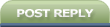 |
| Tags |
| tips, tweaks, windows |
« Previous Thread
|
Next Thread »
| Currently Active Users Viewing This Thread: 1 (0 members and 1 guests) | |
| |
 Similar Threads
Similar Threads | ||||
| Thread | Thread Starter | Forum | Replies | Last Post |
| Rough Preview Windows 8 ,first look an early tour of Windows 8 (photos/hands-on) | .BZU. | Tech world | 0 | 23-09-2011 02:45 AM |
| Windows Security Center Service Can't be Started (How to resolved in Windows 7?) | .BZU. | PC and Windows Tutorial | 0 | 18-07-2011 01:02 AM |
| Windows XP Tips & Tricks | .BZU. | PC and Windows Tutorial | 3 | 30-09-2008 10:47 PM |
Almuslimeen.info | BZU Multan | Dedicated server hosting
Note: All trademarks and copyrights held by respective owners. We will take action against any copyright violation if it is proved to us.
All times are GMT +5. The time now is 04:00 PM.
Powered by vBulletin® Version 3.8.2
Copyright ©2000 - 2024, Jelsoft Enterprises Ltd.
Copyright ©2000 - 2024, Jelsoft Enterprises Ltd.



 .BZU.
.BZU.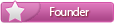

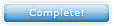




 Linear Mode
Linear Mode

