 |  |
|
#1
| ||||
| ||||
| How to turnoff low disk space warning? Low Disk Space is a general notification from the Windows Operating system when your Hard drive’s partition is out of space. Generally we used to set notification for 10secs if disc space runs out 200MB.When your disk space is less than 50 Mb , Notifications are shown for 30 seconds every 5minutes. If your hard drive’s partition is out of space then this notification “Low disk space” is shown by windows operation system. Operating system cannot accept any new data into it. This is not a serious problem when this kind of message is displayed in the status bar.I will explain two methods to solve Low Disk Space warning. Solution for Low Disk Space warning for windows XP: Run the Registry Editor (REGEDIT.EXE). Now you have to open HKEY_CURRENT_USER\ Software\ Microsoft\ Windows\ CurrentVersion\ Policies\ Explorer. If you dont find the above file then you have to create DWORD value and call it NoLowDiskSpaceChecks. Now double click on newly created file NoLowDiskSpaceChecks, and enter the value 1, and press OK. Solution for Low Disk Space warning for Windows 98 users: Open Disk cleanup utility. This can be done by following process. (run cleanmgr.exe or go to start -> Accessories -> System Tools -> Disk cleanup). Now select the drive in which your operation system is installed. Most probably your c:\ drive. and click OK. Now Choose the Settings tab, and turn off the option. It looks like this If this drive runs low on disk space, automatically run Disk Cleanup. Click Ok when you’re done - answer any subsequent prompts as desired. If your system is having more than one operating system you have to repeat this procedure for all drives. |
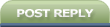 |
| Tags |
| disk, low, space, turnoff, warning |
« Previous Thread
|
Next Thread »
| Currently Active Users Viewing This Thread: 1 (0 members and 1 guests) | |
| |
 Similar Threads
Similar Threads | ||||
| Thread | Thread Starter | Forum | Replies | Last Post |
| Think twice before leaving a space in someones heart | usman_latif_ch | Quotes | 0 | 16-01-2011 12:37 PM |
| Kids v/s Facebook / My Space | Raheel | Stories,Novels & Kahaniyan | 0 | 20-04-2010 02:51 PM |
| Warning!!! | usman_latif_ch | Chit Chat | 0 | 09-04-2010 06:44 PM |
| Space Shuttle Processing.. ..Amazing | .BZU. | BZU Graphics and Wallpapers | 0 | 22-06-2008 11:14 PM |
Almuslimeen.info | BZU Multan | Dedicated server hosting
Note: All trademarks and copyrights held by respective owners. We will take action against any copyright violation if it is proved to us.
All times are GMT +5. The time now is 02:24 PM.
Powered by vBulletin® Version 3.8.2
Copyright ©2000 - 2024, Jelsoft Enterprises Ltd.
Copyright ©2000 - 2024, Jelsoft Enterprises Ltd.



 usman_latif_ch
usman_latif_ch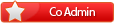
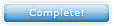






 Linear Mode
Linear Mode

