 |  |
|  | |||||||
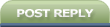 |
| | Thread Tools | Search this Thread | Rate Thread | Display Modes |
|
#1
| ||||
| ||||
| As an alternative for anyone not wishing to purchase the software below or without access to a creditcard etc there is Offline NT Password & Registry Editor Just burn the disk, restart and boot from the CD, follow the prompts and when prompted for a new password enter an asterisk ( * ) this will blank the password. When installing windows, we are asked for the administrator password during installation. The administrator password is required to make important changes to the system. The administrator password is also required when booting in safe mode (safe mode boot up is required when your PC gets infected by virus or spyware, and the only way to load up your OS without loading the spyware is to use safe mode). Also if the administrator is the only person who is registered on the system and you for get your password then this tutorial is for you. I recommend that you use Spotmau PowerSuite 2007. This tool is easy to use, with a graphical interface. It also has many other uses, so it is not something that you may only need to use once. NOTE: As the product mentioned above is a CD, therefore an option of free trial download is not available in this case. You will have to buy the product from the above mentioned link. Yes, I know most of the members reading this will be disappointed by knowing that this i not a freeware, but I'm sorry thats the way it is and you will have to buy the product to make this happen. But believe me that this is a very useful CD and can be used for various jobs, judging from the screen shot below <[]* Select your Optical Drive as your first boot device:[/b] You will have to go to your BIOS to do this. I'm sorry I cannot offer any more help in this step as every computer has a different BIOS, so my BIOS may not be the same as your BIOS. * Resetting the password using Spotmau PowerSuite 2007 CD Insert the Spotmau PowerSuite CD and start the computer. The following main menu will appear.(provided you have made your optical device as your first boot device). * Click on "5. Password Recovery". * On the Password Recovery menu click on Windows Admin/User Password. * An informational windows appears, Read the info. if you have any encrypted files stored on your computer. Click next to continue. * Now select the location of your Windows installation. If you have only one operating system installed in your system then there will only be one choice (Usually C:\WINDOWS\System32). But if you have two operating systems installed in your PC such as Windows XP and Windows Vista installed in separate partitions. Then select the partition in which your targeted Windows is installed. * Now select what you want to do. You can either set the password to blank, or change it to something new. In our example, we will set it to blank. You can re-set it to something new once you are back inside Windows. Click Blank Admin/User password. *Enter the name of the user whose password you want to reset. The default name is Administrator. Click Next. * Confirm everything you just did by clicking YES. * Congratulations! You have successfully reset your password. Remove the CD from your optical drive and click OK to restart your computer. |
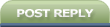 |
| Tags |
| administrator, lost, password, recover |
« Previous Thread
|
Next Thread »
| Currently Active Users Viewing This Thread: 1 (0 members and 1 guests) | |
| Thread Tools | Search this Thread |
| Display Modes | Rate This Thread |
| |
 Similar Threads
Similar Threads | ||||
| Thread | Thread Starter | Forum | Replies | Last Post |
| 4 Things You Cannot Recover In Life | usman_latif_ch | Chit Chat | 3 | 07-11-2010 11:37 AM |
| Things you cannot recover | usman_latif_ch | BZU Graphics and Wallpapers | 0 | 03-03-2010 08:05 PM |
| Rules and Duties of Systems administrator/sysadmin | .BZU. | System Admin | 0 | 27-01-2010 11:07 PM |
| Repair/Recover Win XP MBR | BSIT07-01 | PC and Windows Tutorial | 3 | 28-11-2009 07:42 AM |
Almuslimeen.info | BZU Multan | Dedicated server hosting
Note: All trademarks and copyrights held by respective owners. We will take action against any copyright violation if it is proved to us.
All times are GMT +5. The time now is 07:57 AM.
Powered by vBulletin® Version 3.8.2
Copyright ©2000 - 2024, Jelsoft Enterprises Ltd.
Copyright ©2000 - 2024, Jelsoft Enterprises Ltd.


 usman_latif_ch
usman_latif_ch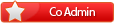
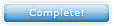








 Linear Mode
Linear Mode

