| Six steps to protect your computer 
11-02-2010, 10:14 PM
Rating:  (1 votes - 5.00 average) (1 votes - 5.00 average)
Six steps to protect your computer  1. Turn on automatic updates . After installing your operating system, you usually forget to pay attention on operating system updates. If your operating system is not updated for protection against loopholes and security threats found after you installed it, your computer may be vulnerable to outside world. Hackers can get access to your computer by using these loopholes and they can do anything with your computer. So, to keep you safe, turn on automatic updates. When automatic updates are turned on your operating system is updated frequently and you will be safe from unwanted trouble. You can turn on automatic updates from Control Panel => Security Center => Automatic Updates. You must be logged in as Administrator to change this setting.
2. Turn on Windows Firewall . Windows Firewall is a barrier between your computer and outside internet. It protects you by filtering incoming and outgoing traffic and allows only trusted programs to communicate through internet. You can turn on Windows Firewall from Control Panel => Windows Firewall. You must be logged in as Administrator to change this setting.
3. Install good anti-virus software . Anti-virus software protects your computer from viruses that can damage your computer. Only installing anti-virus software is not enough. Your anti-virus software must be updated regularly with latest virus definition database, as new viruses are found daily.
4. Run windows in a restricted mode . When you log in using a limited account, you are protecting your computer from various threats, as limited account runs in restricted mode and can not damage your computer by changing system files or registry. In fact, limited account can not install new programs and can not write to system files or registry, thus making you safe from unwanted programs which gets installed automatically from internet without your knowledge. Log in as Administrator only when you want to do some maintenance work or install new programs.
5. Do NOT click on untrusted links . You should not click any link received in your email, unless you trust the sender. If you click on this untrusted links, it can take you to fake websites and can steal your user name, password, credit card details, or can install unwanted programs without your knowledge. Instead of clicking on the link you received in your email, copy the link address and paste it in a new browser window. Before writing your user name, password, credit card and any other personal details, recheck the domain name in address bar.
6. Do NOT write in pop up windows . You should write your user name, password, credit card and any other personal details in main window only. If during your work, any pop up window opens asking your password or credit card details, close it immediately. DO NOT write your personal information in any pop up window.
|
 usman_latif_ch usman_latif_ch Senior Member Join Date: Sep 2008 Location: Lahore Age: 39
Posts: 6,663
Contact Number: 03009441339, 03334146191 Program / Discipline: Engineering Class Roll Number: BME-01083029 (The University Of Lahore) | |


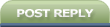
 Similar Threads
Similar Threads 



 usman_latif_ch
usman_latif_ch
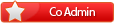
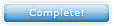




 Linear Mode
Linear Mode

