We are Starting Adobe P.S. Tutorial today!
Placing a Graphic in your File
Often you'll want to import existing graphics and artwork into your Photoshop document. A problem for Photoshop? Not at all -- in fact, there are several ways you can do this!
External graphics can be placed in Photoshop as raster layers or Smart Objects. First, I'll show you how to place these graphics, then we'll talk about the difference between raster layers and Smart Objects.
Solution Placing Artwork from a Web Page
Copy the artwork from the web page, then select Edit > Paste or press Ctrl-V (Command-V on a Mac) to paste it into your Photoshop document. Photoshop will create a new layer containing the artwork, or place it into a selected empty layer. The artwork will be on a raster layer.
Placing Artwork from Flattened Image Files
A flattened image file -- such as a GIF [4], JPEG [5] or PNG [6] -- contains artwork on a single layer. Open the file in Photoshop and use Select > All or press Ctrl-A (Command-A) to create a selection of the entire document. Click on your Photoshop document then select Edit > Paste or press Ctrl-V (Command-V) to paste it. Photoshop will paste the document into a new or selected empty layer as it does when pasting artwork from a web page. The artwork will be on a raster layer.
Placing Layers from a Different Photoshop Document
Position the document windows so that both are visible. Select the window of the document you wish to import from, to bring up its Layers palette. Select and drag the necessary layers over to the new window and release the mouse button when you see a thick, black outline around the window. This will copy the layers across as shown in the example at the top of the next page. The copied layers will retain their original properties.
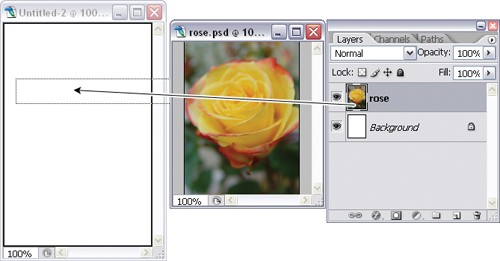 Copying a layer from one Photoshop document to another Placing Artwork from Illustrator
Copying a layer from one Photoshop document to another Placing Artwork from Illustrator
Open Illustrator and select the artwork you wish to export to Photoshop. Copy the artwork using Ctrl-C (Command-C on a Mac). Switch to Photoshop while Illustrator is still open and paste your copied artwork using Ctrl-V (Command-V). A dialog box will appear, asking you whether you wish to paste the artwork as a Smart Object, Pixels, Path or a Shape Layer.
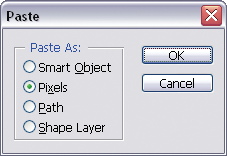 Paste dialog box Placing Artwork as a Smart Object
Paste dialog box Placing Artwork as a Smart Object
Select File > Place and choose the file you wish to import. Click Place to import the file into your Photoshop document as a Smart Object. For PDF and Illustrator files, Photoshop will display a dialog box that asks you to select the pages you wish to place. Choose the pages you want and click OK.
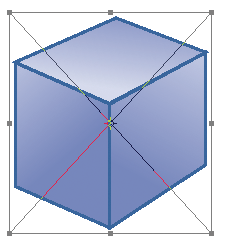 The bounding box for an image pasted as a Smart Object
The bounding box for an image pasted as a Smart Object
The Smart Object will initially be placed with a bounding box surrounding it, as shown here. You can use this bounding box to move, rotate, scale, or make other transformations to the object. When you're done, double-click inside the bounding box to commit the Smart Object to its layer.