 |  |
|
#1
| ||||
| ||||
| Enable Arabic/Urdu/Farsi in Windows XP After this, your windows computer will support right-to-left typing of Arabic/Urdu/Farsi. This step is not required for Windows Vista. Click on Start, Settings, and then Control Panel: Click on Regional and Language Options. (You may need Windows XP CD in your CD/DVD drive after this step): Click on Languages tab, and select first checkbox that says "Install files for complex scripts and right-to-left languages..." and then click on OK button. This will bring this prompt. Click OK button to continue: Now it will ask you for Windows XP CD in your CD/DVD drive: Once you press ok and the correct CD is in the drive, it will continue with the installation like this: Next it will ask you to restart the computer. Select No at this time. Thats's It, now you can add keyboard layouts of Arabic, Urdu, Farsi.. etc. |
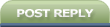 |
| Tags |
| arabic or urdu or farsi, enable, windows |
« Previous Thread
|
Next Thread »
| Currently Active Users Viewing This Thread: 1 (0 members and 1 guests) | |
| |
 Similar Threads
Similar Threads | ||||
| Thread | Thread Starter | Forum | Replies | Last Post |
| Nice Arabic And Urdu Mix (Jani o Jani) | Gunjial | Youtube Videos/Clips etc | 0 | 05-10-2010 11:16 AM |
| How to install Urdu font in windows xp to run any Uni coded Application (Installing east asian languages) | .BZU. | PC and Windows Tutorial | 0 | 08-03-2010 02:10 AM |
| How to Enable the folder option? | irfishahpk | How to ? | 0 | 10-03-2009 04:37 PM |
| Enable and Disable Lan properties | irfishahpk | MCS 1st Semester | 0 | 07-03-2009 02:46 PM |
Almuslimeen.info | BZU Multan | Dedicated server hosting
Note: All trademarks and copyrights held by respective owners. We will take action against any copyright violation if it is proved to us.
All times are GMT +5. The time now is 07:47 PM.
Powered by vBulletin® Version 3.8.2
Copyright ©2000 - 2024, Jelsoft Enterprises Ltd.
Copyright ©2000 - 2024, Jelsoft Enterprises Ltd.



 usman_latif_ch
usman_latif_ch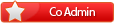
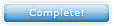






 Linear Mode
Linear Mode

